Frequently Asked Questions
If you cannot find the answer to your question or problem here, please submit a support ticket.
Individual Account Management
In order to cancel your Professional Membership, you’ll need to login to your account and go to your Subscriptions page under your account settings. There you should see the option to cancel your membership.
If you are having any issues please submit a support ticket.
Member Features
This short screen cast demonstrates how your discount is applied to your conference ticket purchase.
Site Access
If someone else registered you for training, an account was generated for you under the email address that the person used when they registered you.
To access your account you will need to generate a new password. You can do so using your email address here: Password Recovery
If you are still having difficulty accessing your account please submit a support ticket.
To reset a forgotten password:
- Go to the Password Reset page.
- Enter your email address and you will be sent a special link to change your password.
- Click the special link in the email and you will now be able to create a new password for your account.
If the email is not in your inbox within a few minutes, check your spam folder. If you still do not see the email please enter a support ticket.
First step is to try to reset your password. You should be able to access the password reset page from any login form or go there directly using this link: Password Reset
This should send you an email with a link to reset your password. If you do not see the email in your inbox within a couple of minutes, please check your spam folder.
If after trying to reset your password you still cannot log in or you do not get an email to reset your password, please submit a support ticket. Please use the same email address you are trying to log in with.
Team Management
- Login to the ICMC website.
- Go to your account settings menu (see #1)
- Click the team link in the right-side navigation menu.
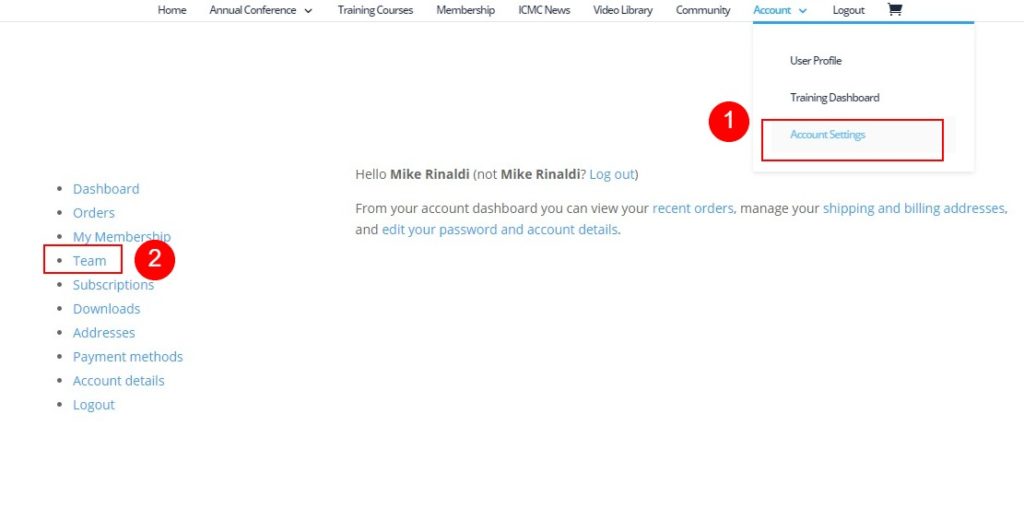
Only team owners and managers see this option.
Team owners are the person that purchased the Team Membership or Sponsorship.
Team owners can assign a person to be the team manager role. This person will have the ability to add and remove team members.

The invited team member will click the link and be taken to a registration page. Here they can create their account or Login if they already have an account.
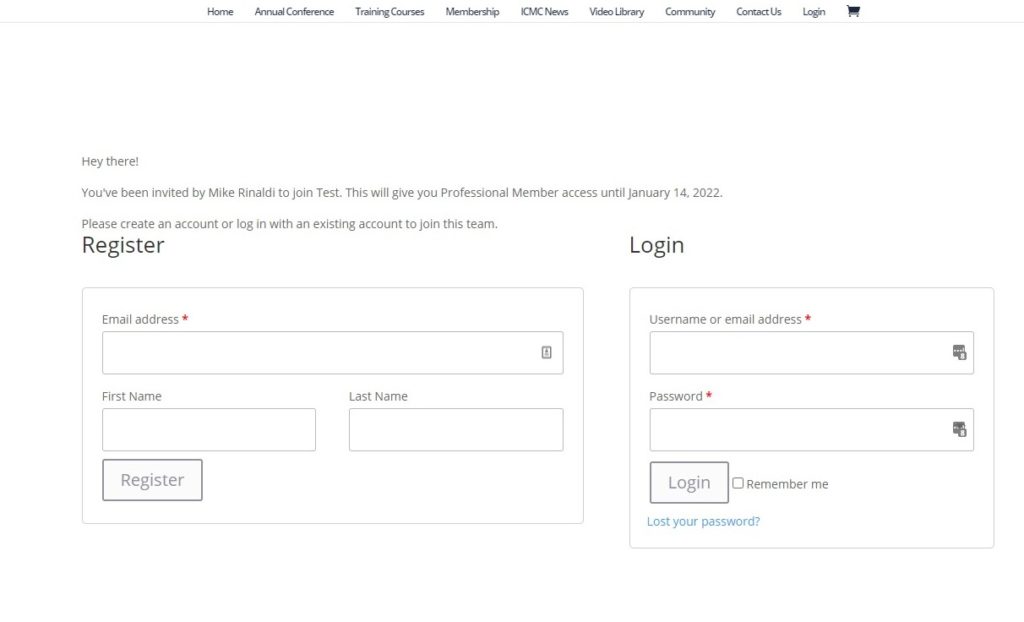
You can add members in two ways. Email the person you want to add a unique registration link, or you can enter their email address and they will receive an invite from the system. Watch this short screen cast to see how to add and remove members from your team:
Training
All courses require that you completed the course feedback survey prior to printing your certificate. Follow these steps to access your survey and certificate.
The first step is to login to your account.
Once you login you will see the “account” tab on the top menu,expand the drop down below the account tab, this will reveal a a link to your “Training dashboard” click the link to your training dashboard.
If you have already completed the course survey you will see a button that allows you to access your certificate to the right of the course title. Otherwise click on the course title.
Scroll to the bottom of the course page to the course content section, click the item that mentions the course feedback form.
Complete the form and a PDF of your certificate will be automatically generated.
Leave a Reply
You must be logged in to post a comment.
There are a few ways to access your training dashboard, the first step is to log in to your account.
- Once you are logged in, you will find a “Training Dashboard” link in the top menu under “Account”
- You can also access the courses you have taken or are registered to take in your user profile under the “Courses” tab.
- Lastly, if you are in the community section of the website, in the left side column under your “Profile” block there is a link to “Courses” this will take you to the “Courses” tab in your user profile mentioned in #2 above.
Once you have accessed the training dashboard or the courses tab in your user profile, you can click on the course title to access the information about the specific course.

Leave a Reply
You must be logged in to post a comment.